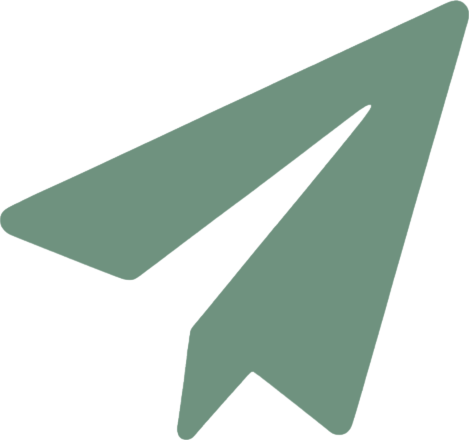As a seasoned digital nomad and long-time traveling professional, I’ve learned the art of setting up an efficient workspace anywhere—from bustling airport lounges to serene park benches. One game changer for me has been the portable monitor. Its impact on my productivity has been phenomenal, allowing me to expand my digital workspace in mere seconds, no matter where I am. In this guide, I’ll walk you through how to set up your portable monitor in less than 30 seconds, so you can boost your productivity on the go just like I did.
Understanding the Basics of a Portable Monitor
What Is a Portable Monitor?
A portable monitor is essentially a lightweight, slim secondary screen that can be easily carried and connected to various devices, enhancing your screen real estate. These monitors vary in size, generally between 12 to 17 inches, and are thin enough to slide into a laptop bag. They can connect via USB-C or HDMI, catering to both power and video transmission.
Types of Portable Monitors
- USB-C Monitors: These are the most convenient for travelers since they often need just one cable for both power and display.
- HDMI Monitors: Require separate cables for power and video, but are compatible with a wider range of devices.
What You Need to Get Started
Before you begin, make sure you have all the necessary components:
- The portable monitor itself
- A connection cable (USB-C or HDMI, depending on your monitor)
- A power source (either an outlet or a portable battery if your monitor supports it, or just you laptop if you have a Glide monitor ;P)
- Your laptop or tablet
Selecting the right monitor depends on your primary device’s ports and your typical work environment.
Step-by-Step Guide to Setting Up Your Monitor in Less Than 30 Seconds
Step 1: Unpack and Place
When I first got my portable monitor, I was often in and out of cafes and co-working spaces across Europe. The first step is obviously unpacking your monitor onto your workspace. I always ensure the surface is stable to prevent any accidents.
Step 2: Connect to Power
If you’re at a cafe or airport, finding a power outlet might be your best bet. However, in more remote settings, I rely on my Nomad Pro which simply plugs straight into my laptop. It’s a lifesaver!
Step 3: Connect to Your Laptop or Device
Using a USB-C monitor has simplified my life significantly. One cable connects the monitor to my laptop, and it’s ready to go. No fuss, no muss. Just plug it in, and your laptop should automatically detect the new display.
Step 4: Adjust Settings
Once connected, a quick adjustment to the display settings might be needed. This could include changing the orientation or adjusting the brightness for outdoor use. In Windows, simply right-click on your desktop, select 'Display Settings', and arrange your monitors. On a Mac, open 'System Preferences', then 'Displays', and 'Arrangement'.
Best Practices for Using Your Portable Monitor
Ergonomics is crucial, even on the go. Ensure your monitor is eye-level to avoid neck strain. Also, when working in public spaces, I use a privacy screen to keep my work... well, private!
Maximizing Productivity with Your Portable Monitor
Here’s a tip: dedicate your laptop’s screen to tasks requiring more focus, like coding or writing, and use the portable monitor for emails, chats, or reference materials. It’s like having a dual-screen setup in the office, but portable.
I also recommend using desktop management apps like Microsoft PowerToys or Magnet for Mac to efficiently organize windows across screens.
Setting up a portable monitor quickly can make a significant difference in how effectively you work while traveling. It’s about creating a workspace that adapts to your needs, wherever you are. Remember, the world is your office!
Get yourself the best portable monitor 👇🏼
Ready to take your productivity to the next level? The Nomad Pro is one of the leading portable monitors on the market, it covers all the bases: High Quality Display, High Refresh Rate, Good Value, Ultimate Portability, and Single Cord Plug and Play.
Grab yourself a Nomad Pro today and receive a free travel case! Perfect for your next adventure: https://www.glidemonitors.com/products/glide-monitors-nomad-pro-s1